Howdy! Today we will learn Custom Shape Photoshop Snowflake Tutorial for Beginners Step By Step.
It you want
to edit your photo in snowflakes border than this tutorial is fit for you. We
will use snowflakes vectors technique to complete our work. So readout this
tutorial complete and do practice at your end.
If you
wouldn’t understand this tutorial than don’t be worry watch the video to clear
your concepts.
Original
image
Image after
Snowflakes
Custom Shape Photoshop Snowflake Tutorial for Beginners Step By Step
Step 1: Open Park Snow Falling Image from Computer
In our first
step of this tutorial, open image from computer in Photoshop window. For this
purpose go to File -> Open or
press the command Ctrl + O.
The new open
window will expose, here select the image from computer and click on Ok button.
Step 2: Create New Layer in Layer Panel
After opening the original image now create a new layer. For
this purpose, do click on the second right icon in below of layer panel. Enter
the name of layer as “Fill White”. You will see the layer will be created in
layer panel.
After that go
to Edit -> Fill or press the
command Shift + 5. A new fill window
will open here pick up the white option click on Ok button. You will see the transparent sheet will converted white
fill sheet.
Step 3: Use Rectangular Marquee Tool
In our 3rd
step use the rectangular Marquee Tool to select the area at the white sheet.
Pick up the Rectangular Marquee Tool from tool bar and make selection on the white sheet like below picture.
Pick up the Rectangular Marquee Tool from tool bar and make selection on the white sheet like below picture.
After selection
of area press the key Delete from
key board. You will see the selected area will be removed and the original
background image will appear.
Step 4: Make Snowflakes Vectors around the Image
Now in step
4 make the snowflakes around the picture. For this purpose select the custom Shape
Tool from the Tool Bar. After that go to shape box above the scree and select
the Snowflak1 shape and drop it on
the image.
Step 5: Make Soft Round Edges by Brush Tool
In our 5th and last step, make the soft
round edges around the image. For this purpose select the Brush Tool from Tool
Bar and pick up the brush style Soft
Round Edges, Opacity 50% and Hardness 0 from above of window. Now paint
this brush around the picture like below picture.
Finally we
have made snowflakes border around the picture using Photoshop. I hope you will
have enjoyed and will do practical work at your end. If you couldn’t understand
this amazing tutorial then don’t be worry. Here I have made a live video of
this tutorial for you. So watch it and clear your concepts regarding to this
tutorial.
Our final
results can be seen in below picture.
Ultimate
Results
Conclusion
After
discussion of above tutorial I conclude that it is so easy to make snowflakes
around the image using Photoshop.
I followed 5
steps only edit the picture, so first of all opened a park snow falling image
from computer. Created new layer and filled it, after that dropped the snowflake
1 shape. At the last made the Soft Round Edges by Brush Tool.
This was
complete procedure, I’m sure you will have enjoyed it and will do practical
work at your behalf.
Incoming Searches
photoshop Snowflakes
photoshop snowflakes brush
photoshop snowflakes shapes
photoshop snowflakes tutorial
photoshop add snowflakes
photoshop make snowflakes
photoshop custom shapes snowflakes
falling snowflakes photoshop
snowflake photoshop abr
snowflakes action photoshop
photoshop snowflake border
snowflakes background photoshop
photoshop snowflake custom shape
photoshop create snowflakes
photoshop cc snowflake brush
snowflakes photoshop download
photoshop snowflake effect
photoshop elements snowflake brush
photoshop snowflake filter
photoshop free snowflake brushes
snowflakes frame photoshop
snowflakes in photoshop
photoshop snowflake overlay
free photoshop snowflake overlays
snowflakes on photoshop
photoshop snowflake pattern
snowflakes paint brushes photoshop
snowflakes stamp photoshop
snowflakes to photoshop
snowflake photoshop brushes cs6
snowflakes brush in photoshop
snowflakes paint brush photoshop
real snowflakes brush photoshop
snowflake photoshop brush set
decorative snowflakes shapes photoshop
See Also
Color Grids Photoshop Tutorials Photo Effects for Beginners Step By StepAdobe Photoshop Background Effects Tutorials for Beginners Step by StepPhotoshop Portrait Lighting Effects Tutorial For Beginners Step by StepPhotoshop Lighting Effects Tutorial For Beginners Step By Step








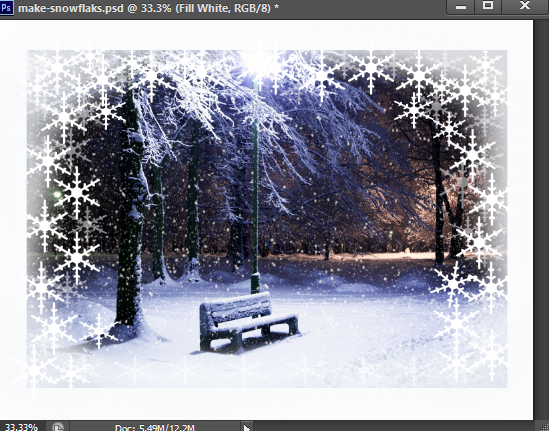
0 comments:
Post a Comment