Howdy!
Photoshop Helps lovers, today we will create a caricature cartoon of your Photo
in Photoshop. The caricatures are the best technique in creation of cartoons. Many
time you have seen in newspapers or tv channels. This technique use for fun which
consist on big face and small body. Some people don’t know how they can create
this amazing cartoon using Photoshop.
In this
tutorial I’m going to tell you all about this technique. I have created
caricatures on my photos many times. Now I want to learn you about caricatures.
So I had spent lot of time to write this amazing tutorial. I hope you will
enjoy it and follow my guidelines to make caricatures of your photos. If you
wouldn’t understand any step then watch the video to make strong concepts.
How to Make Caricatures in Photoshop Digital Tutorial for Beginners
Step 1: Open
Mr. Bean image in Photoshop Window
In our first
step, you have need a picture for caricature in Photoshop window. For this
purpose go to File -> Open from
top menu or press the command Ctrl + O.
A open
window will expose, here browse your computer and select your require image.
Here I have
selected a Mr. Bean picture from my computer. Because this is better choice due
to funny character and it is best for Caricature. But you can choose your own
picture no matter.
After selection
of a picture, do click on Open button.
After
clicking on open button, suddenly your selected image will open in Photoshop
window.
Step 2: Cut Face and Body by Polygonal Lasso Tool
In our
second step separate the face and body by Polygonal
Lasso Tool. I have already told you usage of this tool.
Select out
the Polygonal lasso tool from tool bar in left side. Make the selection around
the face by clicking again and again. For clear cutting results Zoom In your
picture and start cutting.
Let’s see
below picture where I have selected the complete face area by Polygonal Lasso
Tool.
After that press
the command Ctrl + J from key board to
separate the selected area. When you will press the command a new layer will be
created in Layer Panel
So change
the name of the layer as “Face”.
Now separate
the body portion same like that and make also a layer by pressing command Ctrl + J with name “Body”.
Look below
screen shot the Body layer can be seen in layer panel.
Step 3: Make a New Document White Blank Sheet
The face and
body have been separated. Now make a New White Blank sheet. For this purpose go
to File -> New at top menu or
press the command Ctrl + N from keyboard.
A new window
will open containing lot of further options related to new document.
In this
window put values as Name “Caricature”, Preset
Custom, Width 20 Inches, Height 20 Inches, Resolution 30 pixels / Inches, Color
Mode RGB Color 8bit and Background
Content White.
After
putting all values do click on Ok button
to create new document.
Now move
both layers Face and body into new document by Move Tool just like below picture.
Step 4: Make Body Small Wrap and Face Big
In 4th
step make the face big by Transformations Controls in Move Tool. After that make
the body small through the Wrap Mode. Go to
Edit -> Transformation -> Wrap.
Adjust the
body in small size through Wrap Mode just like below picture.
You can see
in the above picture the face is so big and body is too small. Now it’s going
to proper Caricature shape.
Step 5: Liquefied the Face Layer
This step is
very important and all tutorial base on this single step. So be attentive, we
are going to liquefied the face like Caricature. Liquefy is one of the great
feature in Photoshop which can generate the pictures in any shape like mud or a
liquid. This feature can expand the face more and more.
Let’s use it
for our face layer, Go to Filter -> Liquify
from top menu. A big Liquify window will open, here pick up the Forward Warp Tool from left top side. Set
the values of this tool as Brush Size
150, Brush Density 100 and Brush Pressure 100.
The Face
layer has been liquefied in below picture.
Step 6: Create Paint Daubs on the Face
The face has
become liquefy, now create Paint Doubs on the Face. This will make the face
more creative for Caricature. For this purpose select out face layer and go to Filter -> Filter Gallery. A big
window will expose on the screen.
Here select
the Pint Daubs from the Artistic folder. Adjust the values as Brush Size 5 and Sharpness 10 and do click on Ok
button.
Step 7: Use Smug Tool for Face and Body
In this step
make the face more caricature effect. For this purpose pick up the Smug Tool from tool bar at left side. Adjust
the properties as Brush Size 60, Strength 15%.
Now drag the
tool on the face and body carefully. Because this step is sensitive, don’t lose
your concentration at this step. With moving of tool you will see the face will
become smoother and plane.
I have done
it successfully in below picture, just see it.
Step 8: Make Smoke Effect In below of Body by Brush Tool
In this step
make a smoke effect in below side of the body. For this purpose select the Brush Tool from tool bar. Set the brush
size according to your picture, hardness
0 and set Opacity as 30%. Now
pick up the color same like sheet with Eyedropper
Tool and drag the brush in below side of the body layer. See the below
picture you will understand in better way.
You can see
in above picture the bottom side of the body is in great effect. Below part of
the body has dissolved in the white color, which in looking awesome.
Step 9: Adjust RGB Levels for Face Layer
The face is
bright, now I want to make it a little bit dark; so I will use RGB Level
properties.
Do at 4th
icon in below on the layer panel from left side. A big list will pop up here
pick up the option Levels.
A new levels
window will expose here adjust the values as Preset Custom, RGB, 20, 0.67 and 255.
This was our
final step, I hope you will have understood this amazing tutorial and will do
practical work at your end. If you have any confusion about this tutorial then
watch the video to clear your concepts.
Our final
results can be seen in below picture.
Ultimate
Results
Conclusion
After
teaching of this above tutorial I conclude that, we can easily create
caricatures in Photoshop. We learn how to Make Caricatures in Photoshop Digital Tutorial for Beginners. We have learnt
all this procedure just in 9th easiest steps. First of all we opened
a Mr. Bean picture from computer and cut face and body areas with individual
layers. Made the face big and body small with Wrap mode. Then made these
liquefy from filter menu like caricatures. After that made the face and body
Paint Daubs from Filter Gallery. Planed the face skin with Smug Tool and
adjusted the RGB levels. This was our complete procedure, I hope you will have
enjoyed it and will try it at your end.
Incoming Searches
photoshop caricatures
photoshop caricatures
photoshop caricature tutorial
caricatures photoshop plugin
caricature photoshop action
photoshop how to create caricatures from a photos
caricatures in photoshop
caricatures in photoshop tutorials
caricatures using photoshop
caricatures with photoshop
photoshop caricature tutorial pdf
photoshop tutorial caricature effect
photoshop cartoon caricature tutorial
photoshop cc caricature tutorial
photoshop cs5 caricature tutorial
3d caricature photoshop tutorial
photo caricature photoshop tutorial
digital caricature photoshop tutorial
wedding caricature photoshop tutorial
adobe photoshop caricature tutorial
caricature tutorial for beginners photoshop
caricature photoshop tutorial cs6
photoshop caricature effect tutorial
photoshop tutorial how to make caricature from a photo
photoshop tutorial how to make caricature photo effect
caricature tutorial in photoshop
photo to caricature photoshop tutorial
caricature plugin photoshop free download
caricature plugin photoshop free
caricature photoshop action free download
caricature photoshop action download
caricature photoshop action graphicex
caricature photoshop action скачать
caricature photoshop action скачать бесплатно
caricature master photoshop action
caricature master photoshop action free download
caricature maker - photoshop actions free
caricature master ii photoshop action
caricature - fun photo effect photoshop action
caricature action for photoshop
graphicriver caricature photoshop action
how to create a caricature from a photo photoshop tutorial
how to make caricature from a photo in photoshop cs6
how to create caricatures from photos in photoshop
how to make caricatures from photos in photoshop
making caricatures in photoshop
painting caricatures in photoshop
how to do caricatures in photoshop
creating caricatures in photoshop
how to draw caricatures in photoshop
how to make caricatures in photoshop
how to create caricatures in photoshop
caricature tutorial photoshop cs5
caricature photoshop tutorial pdf
caricature in photoshop cc
caricature in photoshop cs6
caricature in photoshop cs5
caricature in photoshop cs3
caricature from photo photoshop
photoshop tutorial cartoon effect
adobe photoshop tutorial cartoon effect
photoshop cs6 tutorials cartoon effect
photoshop tutorial cartoon effect vector art vexel art ellen adarna
caricature tutorial photoshop cs6
caricature tutorial photoshop pdf
caricature tutorial in photoshop cs6
caricature tutorial using liquify tool in photoshop
photo to cartoon photoshop tutorial
convert photo to cartoon photoshop tutorial
cartoon in photoshop
cartoon in photoshop tutorial
cartoon in photoshop cs6
cartoon in photoshop cs3
cartoon yourself in photoshop
cartoon filter in photoshop
make cartoon in photoshop
cartoon face in photoshop
draw cartoon in photoshop
cartoon design in photoshop
cartoon effect in photoshop cc
cartoon action in photoshop
photoshop cartoon plugin
cartoon art in photoshop
cartoon font in photoshop
cartoon text in photoshop
cartoon photoshop action
cartoon photoshop action free download
cartoon photoshop action free
cartoon photoshop app
cartoon photoshop action download
cartoon photoshop app for android
cartoon photoshop adobe
cartoon effect in adobe photoshop
cartoon art photoshop action
cartoon art photoshop action free download
cartoon action photoshop cs6
cartoon art photoshop
cartoon vector photoshop action
cartoon effect photoshop app
cartoon yourself photoshop app
cartoon action photoshop deviantart
cartoon effect photoshop action free
cartoon animation photoshop
cartoon face photoshop action
cartoon vector photoshop action free
cartoon photoshop brushes
cartoon photoshop bg
cartoon clouds photoshop brushes
cartoon background photoshop
cartoon bubble photoshop
cartoon brush photoshop download
cartoon by photoshop
cartoon eyes photoshop brushes
cartoon background photoshop tutorial
cartoon smoke photoshop brushes
cartoon drawing photoshop brush
cartoon wood photoshop brushes
cartoon balloon photoshop
cartoon star photoshop brush
cartoon bird photoshop brushes
cartoon mouth photoshop brushes
cartoon animal photoshop brushes
cartoon beach photoshop
cartoon effect photoshop brush
cartoon ink photoshop brush
cartoon in photoshop cc
cartoon filter in photoshop cc
cartoon yourself in photoshop cs6
cartoon effect in photoshop cs5
cartoon yourself in photoshop cc
cartoon effect in photoshop cs3
make cartoon in photoshop cs6
cartoon effect in photoshop cs4
cartoon photo in photoshop cs6
make cartoon in photoshop cs5
cartoon photoshop cs6 tutorial
cartoon a picture in photoshop cs6
cartoon filter photoshop cs6 free download
cartoon character photoshop
cartoon using photoshop cs3
cartoon caricature photoshop
cartoon clouds photoshop
See Also









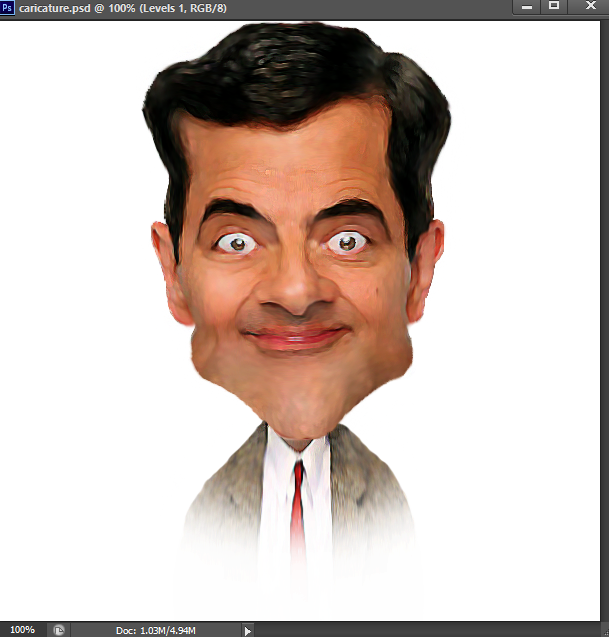
0 comments:
Post a Comment