Learn Photoshop Basics Guide 4: Howdy! Today I will
tell you a very interested thing related to Photoshop. Yes, here I will
explain to you; how to add fonts to Photoshop for Type Tool.
Font styles are essential for creative and attractive
text work. The uncountable glossary of font styles are available on the
internet, but people don't know how they use these in their Photoshop software.
Don't be worry buddies here all confusion will be clarified with examples of
Images and video. Just read out this tutorial complete, I'm sure after once
time reading you will do all this process effectively.
How to Add Downloaded Fonts to Photoshop CS6 for Beginners Step by Step
Step 1: Download the Fonts Styles
First of all you must download the Font Styles which you want to
add into your Photoshop. On the internet, many of sites offer to download
font’s collection free of cost. So download these fonts
styles and save into your computer.
Step 2: Extract the Font Style File into Computer
When you have completed the download, you will see all fonts
styles are enclosed in a zip file. So first of all extract this zip file,
intently a big list of fonts will appear in the folder.
Keep in mind, many website offers a huge list of font styles in
one file but mostly one style encloses in only one file. So look that file
which contains the bulk of fonts just in one file. Otherwise, you have to add
fonts one by one its time-consuming.
Here I have a big list of Font Styles in my computer folder. I
think the collection of styles above to 200. Now Just Press the key Ctrl
+ A to the
selection of all files in this folder and then press command Ctrl
+ C to copy all
font styles.
Step 3: Open Control Panel Home from Start
Menu
From the start menu of your computer, type the Control Panel in
Search Box. The control panel function will appear in the list on the menu.
Click on the Control Panel option, recently a CP Home will
option at the front of your screen.
Step 4: Open the Font Option in Control Panel
Home
In the Control Panel Home window, you will see a variety of
functions but look up the Fonts option in the window. Here click on Fonts
option like below picture.
Step 5: Paste All Fonts Styles into Fonts Window
In the Fonts Window, you will see there are many items already
exist. Don't be worry these are default fonts.
Now press the Command Ctrl + V in the window, suddenly hundreds above
of fonts styles have been loaded within seconds.
Step 6: Open
the Photoshop and Checkout Fonts
It's time to check out the fonts either these are added or not.
So open the Photoshop and Click on Type Tool from Toolbar. At the above check
out the drop down menu. I'm sure you will happy :) and amazed to see them in
your font list. You can use these all fonts easily by use of type tool.
Thanks to all enjoy this tutorial, I hope it will helpful for
you.
Conclusion
In the end, I have learned how to add fonts to Photoshop just in 6 steps.
First downloaded the big list of fonts and extracted these in the folder.
Copied these all and went to Control Panel Fonts Window. Here just paste the
all copied fonts by press command Ctrl +V. At the end checked out the Photoshop
Font Style list in Type Tool.
Incoming Searches
add fonts in photoshop
add fonts in photoshop cs6
add fonts in photoshop cc
add fonts in photoshop cs5
add fonts in photoshop 7
add writing in photoshop
add fonts photoshop touch android
add fonts photoshop portable
add fonts photoshop elements
add fonts photoshop touch
add fonts photoshop cs2
how to add fonts in photoshop cc 2017
how to add fonts in photoshop cs3
how to add fonts in photoshop windows 10
how to add fonts in photoshop 7.0
how to add fonts in photoshop cs4
how to add fonts in photoshop cc mac
how to add fonts in photoshop cs6 mac
how can add fonts in photoshop
how to add fonts in photoshop windows 7
how to add fonts in photoshop cc windows 10
add fonts in adobe photoshop
add fonts in adobe photoshop cs5
install fonts in adobe photoshop cs6
install fonts in adobe photoshop cc 2015
install fonts in photoshop without admin rights
how to add fonts in adobe photoshop cs6
how to add fonts in adobe photoshop 7.0
how to add fonts in adobe photoshop cs3
install arabic fonts in adobe photoshop cc 2017
add font awesome in photoshop
how to add font in adobe photoshop 7
add arabic font in photoshop
add fonts to adobe photoshop cs2
how to add font in adobe photoshop portable
add font to adobe photoshop elements
add font border photoshop
add font in photoshop cs3
install fonts in photoshop cc
install fonts in photoshop cc 2017
install fonts in photoshop cs6 mac
install fonts in photoshop cs4
install fonts in photoshop cs
add font photoshop cc mac
add font photoshop cc 2017
how to add fonts in photoshop cc 2015
how do i add fonts in photoshop
how do i add fonts in photoshop cs6
add font in photoshop elements
how to add fonts in photoshop express
add fonts to photoshop elements mac
add fonts to photoshop elements 10
install fonts photoshop elements 9
how to add external fonts in photoshop
how to add effects to fonts in photoshop
add fonts for photoshop
add fonts for photoshop cs3
install fonts for photoshop cs6
install fonts for photoshop cc
add google font in photoshop
how add fonts in photoshop
add hindi font in photoshop
how to add fonts in photoshop cs6
how to add fonts in photoshop cc
how to add fonts in photoshop cs5
how to add fonts in photoshop 7
how to add fonts in photoshop cs2
how to add fonts in photoshop portable
how to add fonts in photoshop elements
add fonts into photoshop
can i add fonts in photoshop
add fonts in photoshop mac
add font photoshop mix
add new fonts in photoshop
add new font in photoshop cs6
how to add new fonts in photoshop cs5
how to add new fonts in photoshop cs3
install fonts in photoshop on mac
add fonts on photoshop cs6
add font outline photoshop
install fonts on photoshop cc
add font in photoshop portable
add fonts to photoshop pc
install fonts photoshop pc
install fonts to photoshop portable cs4
See Also




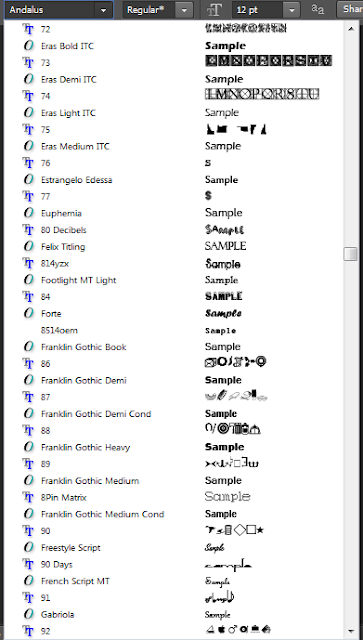
How To Add Ed Fonts To Photoshop Cs6 For Beginners Step By Step ~ Photoshop Tutorials >>>>> Download Now
ReplyDelete>>>>> Download Full
How To Add Ed Fonts To Photoshop Cs6 For Beginners Step By Step ~ Photoshop Tutorials >>>>> Download LINK
>>>>> Download Now
How To Add Ed Fonts To Photoshop Cs6 For Beginners Step By Step ~ Photoshop Tutorials >>>>> Download Full
>>>>> Download LINK k5